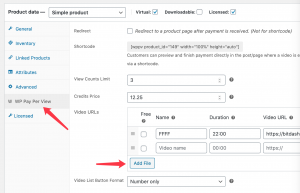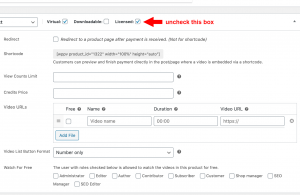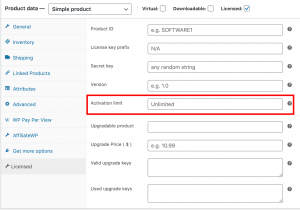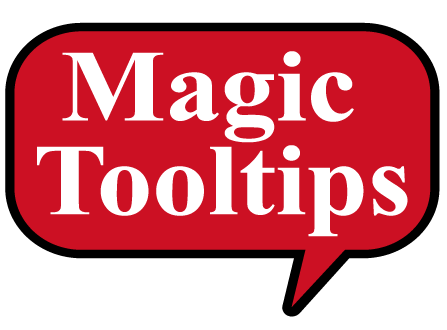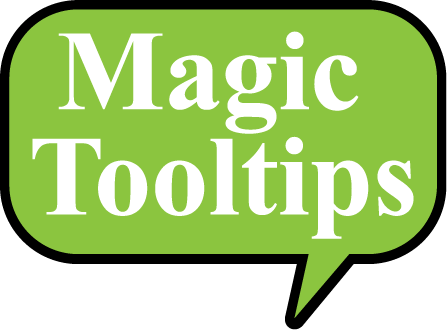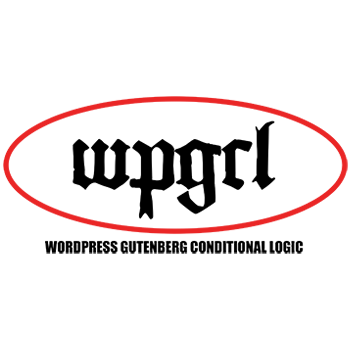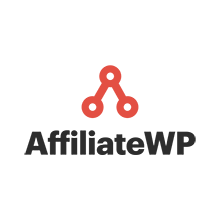FAQ
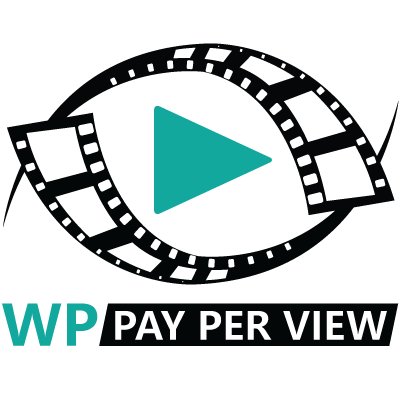
HOME | PRICING | SCREENCAPS | REQUIREMENTS |FAQ| DEMO | CONTACT | LOGIN
How much does WP Pay Per View cost?
The Pro License version is $79 per year as a recurring annual subscription, and the the Developer License version is $129 as a recurring annual subscription. You can order here.
How can I get support?
Send your support inquiries here.
What is your refund policy?
We offer a 7-day money back guarantee on your initial purchase.
If we can’t get the plugin working on your website, we’ll refund you the price of the plugin, provided that you provide us access to your site in the form of admin access to your WordPress Dashboard, and FTP/SFTP/SSH, or any access to your website files, if we require that to troubleshoot and correct any issues.
We do not offer refunds on annual subscription renewals that are cancelled after the renewal anniversary date. You must cancel prior to the renewal anniversary date to avoid charges.
My license key expired - when I attempt to renew it I get the "you already have an account active" message
You might see this message if your license key has expired. Contact us if you see this message.
Where can I view WP Pay Per View's documentation?
Which payment gateways does WP Pay Per View support?
WP Pay Per View is based on WooCommerce, and the plugin supports all payment gateways that WooCommerce supports. See the complete list of supported payment gateways here.
Can I use WP Pay Per View with Vimeo videos?
Yes, you can use WP Pay Per View with Vimeo videos. Make sure to use the “Hide from Vimeo” setting in Vimeo for your video. Do not set as “Private” else your video will not appear.
Can I use WP Pay Per View with Amazon S3?
Yes, you can use WP Pay Per View with Amazon S3.
When using an Amazon S3 bucket to serve videos, make sure to enable Cross-Domain Resource Sharing with CORS.
See this page for instructions:
https://docs.aws.amazon.com/AmazonS3/latest/user-guide/add-cors-configuration.html
And this page for a sample CORS configuration:
https://stackoverflow.com/questions/17533888/s3-access-control-allow-origin-header
Can I use WP Pay Per View with self-hosted videos?
Yes, you use WP Pay Per View with self-hosted videos.
Can people who purchase a video share the video?
Yes. You can choose to enable users to share videos that they’ve purchased with other people. If you don’t want users to share their videos, you can leave the sharing feature disabled in the plugin settings.
Can I use WP Pay Per View with YouTube videos?
Yes, you can use WP Pay Per View with YouTube videos.
Can I use WP Pay Per View with YouTube Live live streams?
Yes, you can use WP Pay Per View with YouTube Live live streams.
Can I use WP Pay Per View with other streaming services?
You can use WP Pay Per View with any streaming service that supports the .m3u8 file format.
Do you have a workaround for the CORS issue?
You can install and try enabling the CORS plugin.
https://wordpress.org/plugins/enable-cors/
If that doesn’t work, do the following:
The CORS (Cross Origin Request Security) issue can be resolved by inserting the code below into your website’s .htaccess file in the root directory of your website.
# Cross-domain AJAX requests
# Serve cross-domain Ajax requests, disabled by default.
# enable-cors.org
# code.google.com/p/html5security/wiki/CrossOriginRequestSecurity
<IfModule mod_headers.c>
Header set Access-Control-Allow-Origin “*”
</IfModule>
# Audio
AddType audio/mp4 m4a f4a f4b
AddType audio/ogg oga ogg
# Video
AddType video/mp4 mp4 m4v f4v f4p
AddType video/ogg ogv
AddType video/webm webm
AddType video/x-flv flv
You can read about CORS here:
https://code.google.com/archive/p/html5security/wikis/CrossOriginRequestSecurity.wiki
How to view the full video after making the payment?
The demo video and full video use the same url.
WP Pay Per View only controls the video player according to the license key validation.
1. Without the license key of a WooCommerce product, the video player will automatically pause for a limited time and ask the user to purchase or enter a license key.
2. If a user enters a valid license key, he can watch the full video even if he is not logged in.
3. If a user is logged in, WP Pay Per View will check if the user is subscribed to the subscription product or if he has already purchased the product, and play the video accordingly.
4. Multiple video urls can be added to the same product as downloads or via shortcodes, in order to license a series of videos with one license key or one purchase. (such as a course).
How do I add multiple videos to a single product?
How can I set up a credits based video subscription?
Visit our instructions to learn how to set up a credits based video subscription here.
Is it possible to allow our users to choose their own price to pay to view a video?
Yes, you can use the third-party plugin, Product Open Pricing (Name Your Price) for WooCommerce Pro to let your users choose their own price when paying to view a video.
I don't want my customers to have to enter a license key to view a video. Is that possible?
Can I use the Woocommerce Memberships plugin with WP Pay Per View?
Yes, you can use Woocommerce Memberships with WP Pay Per View.
You can do this easily by assigning any WordPress user role to watch videos for free in the WP Pay Per View Product Settings screen as shown in the attached screencap. For example, if Woocommerce Memberships allows you to create different roles for different member levels, you can assign which member role(s) can view videos for free.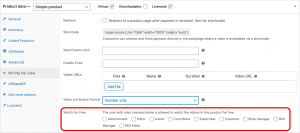
Click image to zoom
How can I prevent people from sharing license keys?
I don't have a WordPress website. Can I still use WP Pay Per View?
Yes, contact us for more information about using WP Pay Per View on a non-WordPress website.
Is it possible to sell access to my videos using offline methods such as from brick and mortar locations, or at live events?
Yes, you can sell access to your videos using offline methods such as from brick and mortar locations, or at live events by using the WooCommerce POS plugin.
License keys will be generated when orders are created With WooCommerce POS, you can create orders for users and print license keys or email license keys to users.
You can create an order with multiple items if you want to generate multiple license keys.
How can I apply a custom template for a WooCommerce product list or video list in a product?
Do you provide an additional license key for my development site?
Yes. If you purchase the Pro License we will provide you one license key for your development site and one license key for your live site.
How can I create a subscription plan with WP Pay Per View?
Here are instructions on how to create a subscription plan with WP Pay Per View.
Do you have a Divi module for WP Pay Per View?
Is WP Pay Per View compatible with the WP User Frontend plugin?
Yes.
To add a single video, follow the rules below:
1. MetaKey = ‘wppv_video_is_free_1’: ‘yes’ or ‘no’
2. MetaKey = ‘wppv_video_image_url_1’: The url full or relative path for the video placeholder.
3. MetaKey = ‘wppv_video_duration_1’: A label to show the video length. The default format is 00:00.
4. MetaKey = ‘wppv_video_name_1’: The video title for the player button.
5. MetaKey = ‘wppv_video_file_url_1’: The url full or relative path for the video file or stream.
To add multiple videos, just replace ‘_1’ with ‘_2’, ‘_3’ to add more videos.
Can I add a free video trailer before the paid video starts?
Yes, you can add a free trailer for your viewers to watch, and when the trailer ends, the paid video will be presented to your viewers. They then have the option to purchase the paid video.
To use it, do the following:
From the WP Pay Per View Product Settings page:
1. Keep the video preview enabled and the preview then should be less than the trailer video length.
2. Checked “Use the first video as trailer and the second video for paid user” in the edit product page.
3. Uncheck “Free” in video URLs list, and add two video urls, the first should be the trailer video and the second should be the full video url.
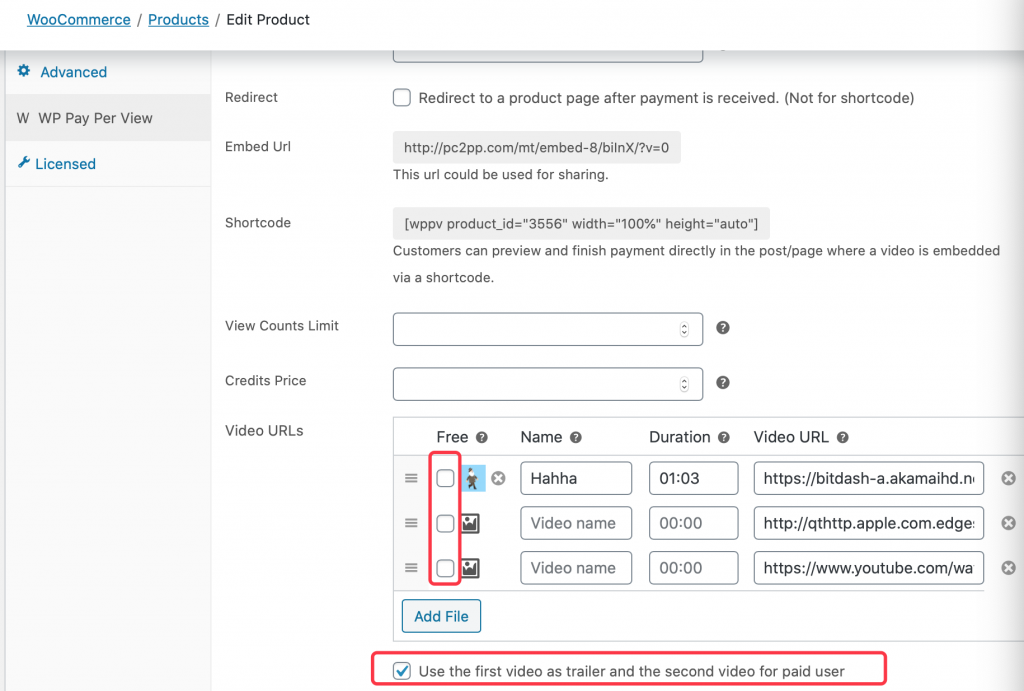
What translation options are available?
You can create a new named player option and change all the text to another language. You can access the Named Player Options from the Player tab in the WP Pay Per View Plugin Settings page.
You can also use the recommended WordPress method of using the po/mo to translate. This method is supported by translation plugins such as Loco Translate, WPML, and other translation tools.
How can I best secure my video and audio files to prevent unauthorized sharing?
You can best secure your video and audio files to prevent unauthorized sharing by hosting your video and audio files on Amazon CloudFront with an S3 Bucket.
Please read the instructions on this page.
Why is there no checkout payment popup when a guest user attempts to check out?
The video product is in private mode, that’s why there’s no checkout payment popup for a guest user.
Is there CSS to control the size of the player?
Yes, you can add custom CSS code in the settings page to control the player size. Here is an example:
.wppv-container {
width: 1000px !important;
}
CHECK OUT OUR OTHER WORDPRESS PLUGINS
Magic Tooltips For Gravity Forms
Gravity forms tooltips Magic Tooltips For Gravity Forms is a WordPress plugin that easily let’s you add tooltips to the Gravity Forms plugin form fields.
Magic WP Cart
Magic WP Cart is your WooCommerce Cart Assistant. Cart automation for your e-commerce website.
Magic Tooltips For Contact Form 7
Magic Tooltips For Contact Form 7 is a WordPress Contact Form 7 tooltip plugin that easily let’s you add tooltips to the Contact Form 7 plugin form fields.
Magic Content Generator
Magic Content Generator is an AI content generator that allows you to create content quickly using ChatGPT and WordPress.
Magic Conversation For Gravity Forms
Magic Conversation For Gravity Forms is a conversational form WordPress plugin that let’s you convert a Gravity Form into a conversational web form.
WPGCL
WPGCL is a WordPress plugin that enables you to add conditional logic to Gutenberg blocks
OTHER RECOMMENDED WORDPRESS PLUGINS